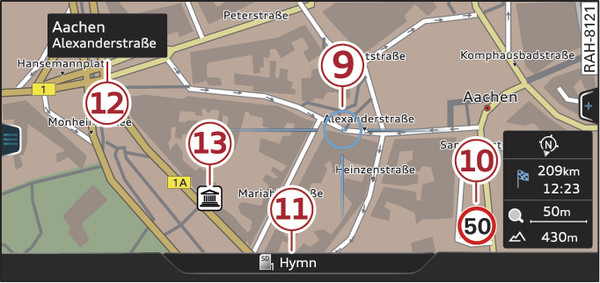|
|
Applies to: vehicles with navigation system
Press the NAV/MAP button repeatedly until the map is displayed Fig. 236►.
Zooming in/out on map
- Turn the rotary pushbutton clockwise or anti-clockwise. You can also zoom in or out on the map using MMI touch* link►. Or: Scroll the left thumbwheel on the multi-function steering wheel* link►.
Switching the crosshairs on/off
- To switch on the crosshairs: Press the rotary pushbutton while the map is being displayed.
- To switch off the crosshairs: Press the BACK button.
Crosshairs switched off:
| -1- | Orientation: The map is displayed either in the 2D north or the 2D driving position perspective. |
| -2- | Distance to destination; if a manoeuvre is coming up, the manoeuvre will be shown here. |
| -3- | Calculated arrival time; when the trailer mode is switched on, a corresponding symbol is shown next to the arrival time. |
| -4- | Scale: Turn the rotary pushbutton clockwise/anti-clockwise to zoom in or out. When the Automatic zoom function is switched on, an “A” for “automatic” is shown in the zoom symbol. |
| -5- | Altitude |
| -6- | Location of the vehicle |
| -7- | Route information: Various information is displayed during route guidance (e.g. the upcoming manoeuvre including the calculated distance and road name). Traffic information or special destinations on your current route are also displayed. |
| -8- | Road the vehicle is currently on. When the vehicle is stationary, “offroad” is displayed here. |
Crosshairs switched on:
| -9- | The crosshairs: Move the crosshairs in the desired direction using the MMI touch pad and select an item on the map as the destination. Alternatively, have information displayed on the map item. |
| -10- | Speed display1): Display of the maximum speed limit on motorways, dual carriageways and other major roads. |
| -11- | Entertainment drawer*: The active media source is displayed link► |
| -12- | Additional information on the position of the crosshairs: If you move the crosshairs onto a point on the map, any existing information on the current position of the crosshairs will be displayed. Press the rotary pushbutton to call up the destination details or start route guidance. If the crosshairs are switched off, the street you are currently on will be displayed. |
| -13- | Map content (special destinations, favourites). If several special destinations are located close to each other, their symbols are stacked on the map. |
Assigning map settings to the shortcut buttons
You can also set the current map settings to the shortcut buttons link►:
- Press the NAV/MAP button repeatedly until the map is displayed.
- Press and hold the desired shortcut button for a few seconds. The map settings currently in use, such as map content and additional info, will be set to the relevant shortcut button.
Note
Whether the level of congestion is taken into account when the route is being calculated depends on your traffic avoidance settings link►.