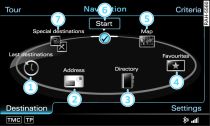
- Fig. 1 Main navigation functions
A single destination can either be stored as a new address card or added to an existing address card.
Storing a destination as a new address card
Enter a destination Link.
Turn the rotary pushbutton to Store in directory and press the rotary pushbutton.
Turn the rotary pushbutton to New contact and press to confirm. The input menu will appear on the MMI display.
Turn the rotary pushbutton to Surname and press the rotary pushbutton. The speller will appear on the MMI display Link.
Enter a name.
Enter additional information.
Turn the rotary pushbutton to Store contact and press to confirm.
Storing a destination in an existing address card
Enter a destination Link.
Turn the rotary pushbutton to Store in directory and press the rotary pushbutton.
To store the destination in an address card, turn the rotary pushbutton to a contact and press to confirm. The address card will be opened.
Turn the rotary pushbutton to Store contact and press to confirm.
Two navigation destinations (private and business) can be stored for each contact in the directory. If a navigation destination is already stored in an existing address card, the old destination will automatically be overwritten.
Stored destinations are marked with blue/red pins (business/private navigation destination) on the map.
For quick access to a destination, activate the function Show as favourite ( ). The favourites can be selected directly via the main navigation functions -4- Fig. 1.
). The favourites can be selected directly via the main navigation functions -4- Fig. 1.
 ). The favourites can be selected directly via the main navigation functions -4- Fig. 1.
). The favourites can be selected directly via the main navigation functions -4- Fig. 1.Note
To find out how you can edit or delete a contact or have it read out by the speech dialogue system, please refer to Link.