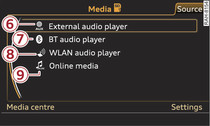You can start and operate various media drives via the MMI control console.
Important: A media drive must contain audio/video files ►Link.
Select: MEDIA button.
After calling up the media, the display will show an overview of the sources, or the file will be played that was playing last.
- To select a source: Press the control button for Source. Select a source from the list and confirm it. Or: Press the MEDIA button repeatedly until the desired source appears.
- To play audio/video files: Select control button Media centre > category (e.g. Artists) > folder > track/title. Depending on availability, the playlist will show the track/title, artist, playback time and album cover.
- To access the next level up in the structure of folders: Press the BACK button. Or: Select and confirm Go up.
- To access the top level in the structure of folders: Press the MEDIA button.
- To select the next/previous track/title/chapter: Press and hold the appropriate button on the MMI control console (


 /
/ 

 ).
). - To fast forward/rewind audio/video files: Press and hold the appropriate button on the MMI control console (


 /
/ 

 ) until the desired playing position has been reached.
) until the desired playing position has been reached. - To pause/resume playback: Briefly press the ON/OFF button.
- To show the playlist: Press the control button for Now playing.
Possible sources are:
Note
- You can scroll rapidly through long folder/track lists by turning the rotary pushbutton quickly. The scroll speed depends on the number of folders/tracks.
- If the Traffic programme (TP) ►Link or the DAB announcements* function is switched on, playback is interrupted for announcements. You can cancel an announcement while it is being played by briefly pressing the ON/OFF button.
- For safety reasons, the video picture is not available while the vehicle is moving. While you are driving, only the sound is played.